Windows 11, Version 21H2 (Enterprise & Education): End of Updates—What You Need to Know.

As a cybersecurity and technical support specialist, it’s critical to stay ahead of operating system update cycles—especially in enterprise and educational environments where security and performance are top priorities. If you're running Windows 11, version 21H2 (Enterprise & Education), your time for receiving updates has ended as of October 8th, 2024, meaning it’s time to plan an upgrade.
In this post, I’ll explain Windows 11, version 21H2, why you must update, and what steps you need to take to keep your systems secure and up to date.
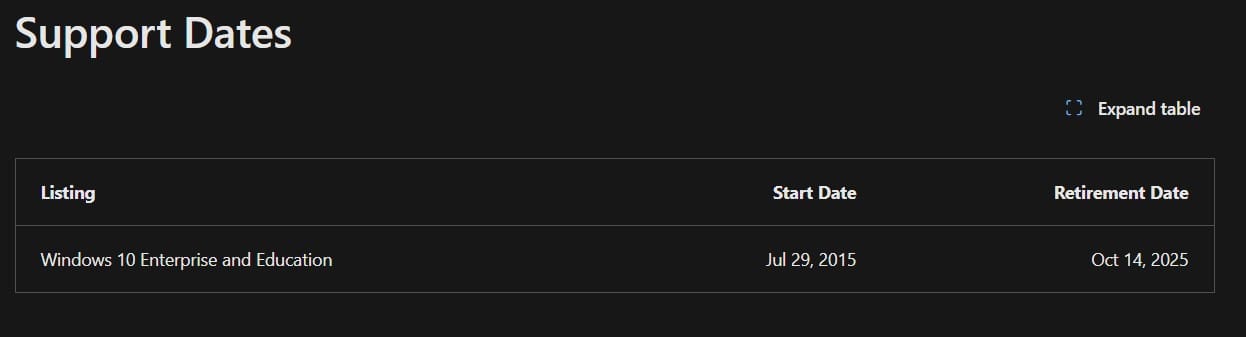
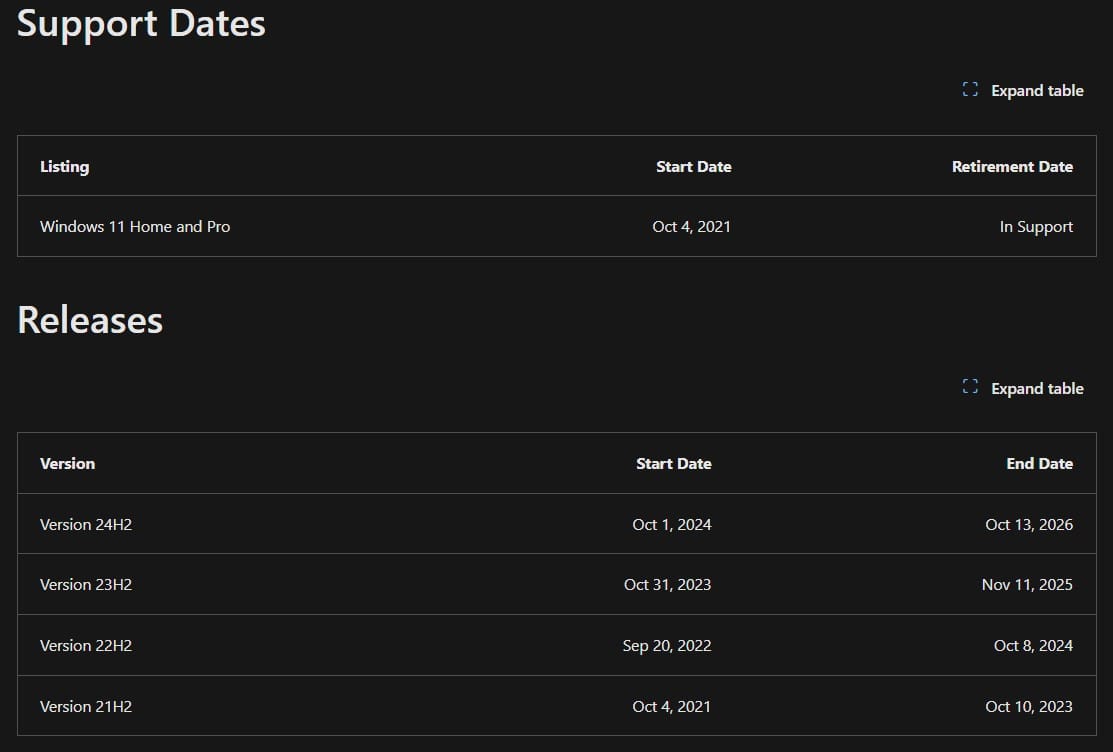
What is Windows 11, Version 21H2?
Windows 11, version 21H2, was one of the initial releases of Windows 11, launched in late 2021. It introduced a redesigned user interface, improved performance features, and new tools designed to enhance productivity and security—especially for enterprises and educational institutions. This version provided various features such as virtual desktops, a revamped Start Menu, and enhanced security measures like Windows Hello for Business and more robust device encryption.
However, every version of Windows has a lifecycle. Microsoft supports each release for a limited time through regular updates, including security patches, bug fixes, and performance improvements. After this period, no further updates will be provided, exposing devices running this version to potential security risks.
Why is Updating Critical?
When a version reaches its end of updates, like 21H2 will soon, the consequences of not upgrading are serious:
- Security Vulnerabilities: Once updates stop, any new vulnerabilities discovered in the software will no longer be patched, leaving your systems open to attacks. This could mean exposure to malware, ransomware, and other cyber threats for organisations, especially those in the enterprise and educational sectors.
- Compliance Risks: Many industries, particularly healthcare, finance, and education, require that systems remain up to date to comply with data security standards like HIPAA, GDPR, or FERPA. Running unsupported software could put your organization out of compliance, risking fines or reputational damage.
- Performance and Stability Issues: With no new updates, system performance and stability could degrade over time. You may experience software compatibility issues with new applications or system failures that can impact productivity.
- Lack of New Features: Windows continues to evolve, and with each update come new features that can enhance security, productivity, and user experience. By sticking with an outdated version, you're missing out on these enhancements.
How to Upgrade to Stay Secure
Upgrading from Windows 11, version 21H2 to a newer version of Windows 11 is straightforward, but there are a few key steps to ensure a smooth transition.
1. Check Your System Requirements
Before upgrading, verify that your system meets the requirements for the latest Windows 11 versions. Most systems that can run 21H2 should be compatible, but it’s good practice to double-check hardware compatibility, such as CPU, RAM, and TPM (Trusted Platform Module) 2.0 support.
2. Backup Your Data
Always back up your important data before starting an upgrade. This ensures that in case anything goes wrong, you can restore your system without loss. Options include using Windows’ built-in backup tools or third-party solutions.
3. Run Windows Update
Navigate to Settings > Windows Update, then click Check for updates. If a newer version of Windows 11 is available, the system will prompt you to download and install it. Follow the on-screen instructions, and the update process will handle the rest.
If you are having an issue with the above step, you may need to install the update via the installation disk or ISO. Here are the steps you need o install the update with the Windows 11 Installation Assistant
4. Install the Windows 11 Using the ISO Setup
If you're looking for an alternative manual installation method, you can use the Windows 11 ISO file. Follow these steps to install the latest version of Windows 11:
- Visit the Windows 11 download page and download the ISO setup file.
- Once downloaded, right-click on the ISO file and select Mount.
- Open File Explorer and you should see the mounted ISO under a new DVD Drive. Double-click the setup file to begin.
- When prompted, click Yes and wait for the preparing dialogue box to complete.
- In the Windows 11 Setup window, click on Change how Setup downloads updates. Ensure the download updates, drivers, and optional features option. Download updates, drivers, and optional features are selected.
- Accept the license terms when prompted.
- In the Ready to Install window, choose whether to keep your personal files and apps. To preserve your data, select Keep personal files and apps.
- Click Install, and the installation process will begin.
- Ensure your computer is plugged into a power source to avoid interruptions during the installation.
- Your device may reboot several times before the process completes.
This method provides more control over the installation process, ensuring you have the latest version of Windows 11 while keeping your data safe.
5. Consider Feature Release Cadence
Microsoft offers two servicing options: Semi-Annual Channel (targeting twice-yearly feature updates) and Long-Term Servicing Channel (LTSC), which is designed for systems that need long-term stability without frequent feature updates. Choosing the right release channel based on your environment can help balance the need for new features with operational stability.
6. Review and Test in Staging Environments
In enterprise and educational settings, it’s advisable to test the update on non-production systems first. This ensures that your software applications, device drivers, and custom configurations function correctly with the new version before deploying it to all systems.
7. Stay Informed with Microsoft’s Update Policies
Windows 11 features regular updates through Microsoft’s servicing channels. It's essential to keep track of these updated lifecycles to ensure you don’t miss critical security patches in the future.
Windows 11, version 21H2, has served us well, but as it approaches the end of its update lifecycle, it’s time to plan for the next stage. Updating your systems is not only about getting the latest features—it’s essential for protecting your organization’s security, ensuring compliance, and maintaining smooth operations.
As a cybersecurity and technical support specialist, I strongly recommend you take action to upgrade your devices before support for 21H2 ends. Staying on top of these updates is one of the best ways to safeguard your network and ensure business continuity.
For more insights and guidance on staying secure in today’s ever-evolving tech landscape, visit my blog at https://www.jimgogarty.com or connect with me on LinkedIn.
Let’s make sure your systems remain secure and future-proof!




