Unleash the Power of Google Gemini: Your AI Assistant and Creative Playground.

Welcome, tech enthusiasts and information seekers! Jim Gogarty here, your guide to the ever-expanding world of technology. Today, we're diving deep into Google Gemini, a powerful AI tool redefining how we interact with information and unleash our creativity.
Accessing Gemini: A Gateway to Possibilities
There are two primary ways to access Gemini:
- Gemini Website: Head over to gemini.google.com and login with your google account.
- Mobile App (Android Only): Download the Gemini app from the Google Play Store for on-the-go access. Currently, Gemini isn't available on iOS, but keep an eye out for updates!
A Conversation with AI: How to Use Gemini
Once you've accessed Gemini, it's time to chat! Here's a breakdown of the essentials:
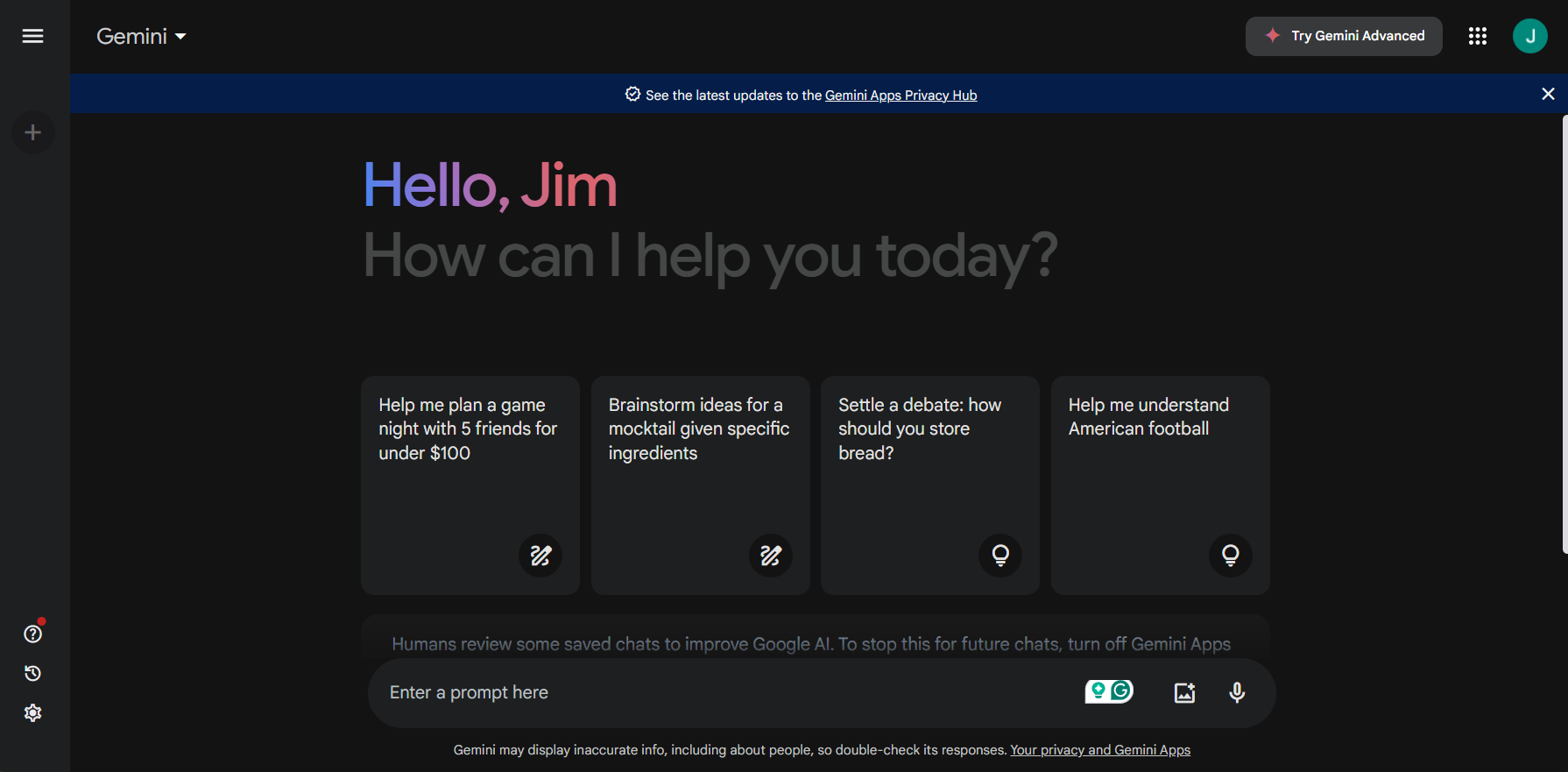
- The Prompt Bar: This is where the magic happens. Type in your creative journey's question, request, or starting point.
- Examples are Key: Gemini thrives on clear prompts. To get you started, it offers pre-built prompts for various tasks, such as summarizing topics, creating different content formats, or even translating languages.
- Adding Images: Take your prompts to the next level by uploading relevant images. Click the image icon and choose an image from your device. This can be particularly helpful when describing an object or scene you want Gemini to understand.
- Speak Your Mind: Don't feel like typing? Click the microphone icon and speak your prompt. Gemini will transcribe your voice and get to work.
As with other LLMs, crafting your prompt is important; the better the prompt, the better the results.
Here is a quick reminder on how to craft perfect prompts
Be Specific : Provide detailed information to help ChatGPT understand your request. The more specific your prompt, the better the response. Instead of: "Write an email," Use: "Write a follow-up email to a potential client who has shown interest in our new software solution."
Define the Format: You can specify the desired response format, whether a list, a summary, or a detailed explanation.
Provide Context: To ensure the response meets your needs, include background information and the purpose of the request. In this example, you can upload or paste a document into the text box. "Summarize this article for a presentation on the impact of AI on healthcare. The audience is a group of medical professionals."
Use Follow-Up Questions: Don’t hesitate to ask follow-up questions to refine the information or delve deeper into a topic; for example, "Explain more about the cost-saving benefits mentioned in the summary."
Iterate and Refine: If the initial response isn’t satisfactory, refine your prompt and ask again. Iteration helps in narrowing down the required information.
Exploring Gemini's Toolbox: Additional Features
Beyond basic conversation, Gemini offers a treasure trove of additional features to enhance your experience:
Connecting Your Google Account: Integrate your Google account to unlock personalized features. This allows Gemini to access your Gmail for tasks like summarizing emails or finding specific information.
To connect your Google account, click on the Cog icon on the bottom left of the screen and then extensions,
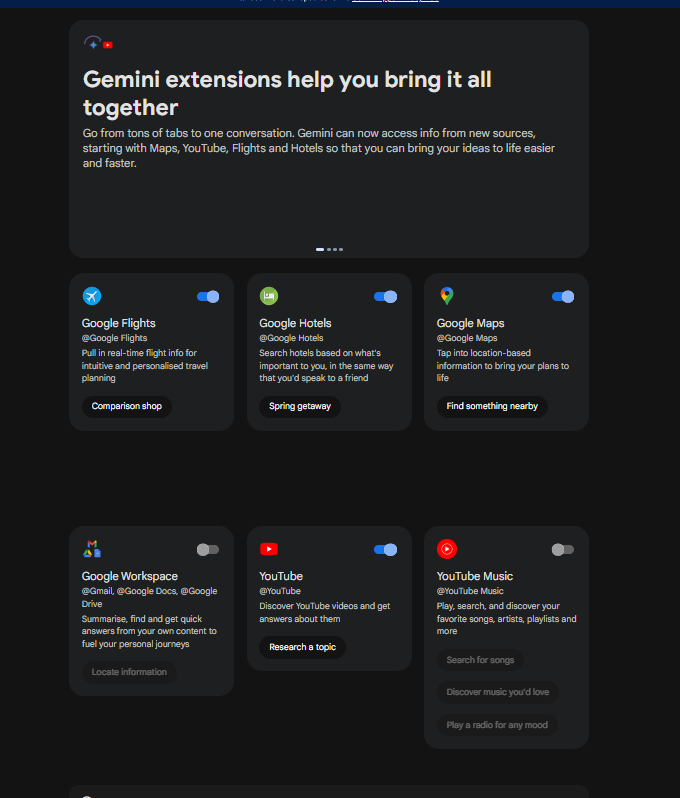
Here, you can see that by default google flights, hotels, maps, and YouTube are on by default, but you can also connect your Google Workspace to the account, allowing you to access your emails and documents.
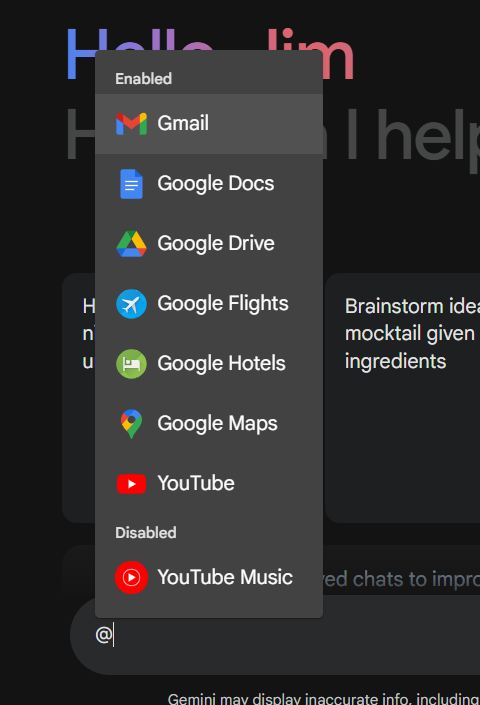
While connecting your Google Workspace to Gemini unlocks powerful features like summarizing emails and finding information within your work documents, it's natural to have privacy concerns. Here's the good news: Google assures users that their Workspace data remains secure. The content you create in Workspace stays yours, and Gemini doesn't use it to train its AI models or for ad targeting. Additionally, you can control what information is shared with human reviewers who help improve Gemini (by turning off Gemini Apps activity). Remember, you can always disconnect your Workspace from Gemini if you ever feel uncomfortable. More information is available on the Google privacy page.
Is There a Premium Version? Exploring Gemini Advanced
Currently, Gemini is free to use for everyone. However, there is "Gemini Advanced". Which offers:
- Increased processing power for more complex tasks
- Priority access for faster response times
- Additional customization options
You can currently get Gemini Advanced and more with a Google One AI Premium plan at€0 for 2 months, and then €21.99/month thereafter
- Gemini Advanced with our latest AI innovations
- With our next-generation model, 1.5 Pro
- Get access to a one-million-token context window
- Access new and exclusive features
- Also included in this Google One subscription
- Gemini in Gmail, Docs and more
- 2 TB of storage
- Other Google One Premium benefits
The Future is Now: Why You Should Use Gemini
Whether you're a student researching a complex topic, a writer seeking inspiration, or simply someone curious about the world, Gemini is a valuable tool. Its ability to understand natural language, access and process information, and generate creative text formats makes it a game-changer. Here are some reasons to give it a try:
- Boost Your Research: Gemini can be your research assistant, summarizing complex topics, extracting key information from websites, and translating foreign language articles.
- Fuel Your Creativity: Stuck on a writing project? Gemini can generate creative text formats like poems, code, scripts, musical pieces, and even email drafts based on your prompts.
- Simplify Your Workflow: Need help with everyday tasks? Gemini can translate languages, write content, and summarise emails from your connected Google account.
So, what are you waiting for? Head over to Google Gemini and start exploring its vast capabilities! Remember, there's a whole world of information and creative possibilities waiting to be unlocked.
As always, please comment below if you have any questions about Gemini or any other tech topic. Happy exploring!




