Securing Your Network: Essential Tips for Airbnb Hosts and Homeowners.

Staying in a cosy country Airbnb recently, I enjoyed all the comforts, including free WiFi. As a cyber security specialist, I habitually check network security when I travel. Out of curiosity, I logged into the WiFi router using default credentials, and lo and behold, I gained full access. I immediately logged out and informed the owner, of course, but this experience highlighted a critical issue: many people still neglect essential network security practices. This post aims to guide Airbnb hosts and all homeowners on securing their networks effectively.
Why Network Security Matters.
An unsecured network is a gateway for cybercriminals. Unauthorised access can lead to data theft, compromised devices, and network disruptions. For Airbnb hosts, an unsecured network could mean guests accessing personal files or using your connection for illegal activities even after the renter leaves. Therefore, robust network security measures are crucial for protecting your data and privacy.
In this blog, I will discuss securing your WiFi and connected devices.
Steps to Secure Your Network
1. Change Default Passwords
The first and most critical step is to change your device's default login credentials. Manufacturers often use common default usernames and passwords, such as "admin" or "password," which are widely known and easily exploitable. Many manufacturers also print the defaults on the devices.
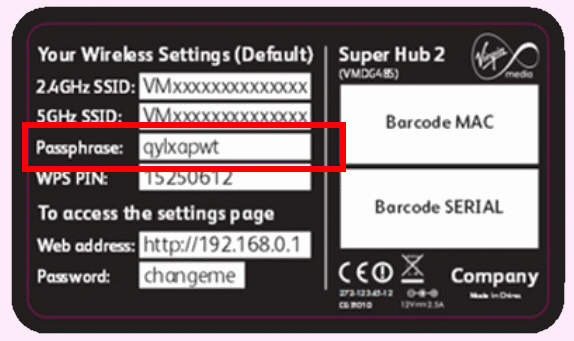
How to Change Router Password:
- Access your router’s web interface.
Connect to your WiFi, open up a browser, and enter your router's IP address. This is usually 192.168.1.1 or 192.168.0.1. - Log in using the credentials provided to you.
- Navigate to the settings menu and find the option to change the router’s password. Unfortunately, I can not show you how or where to find these settings, but you should find info on your Router on the internet or from your provider. If this is your first time accessing the router, you may even be asked to change this password automatically.
- Choose a strong password – a combination of letters, numbers, and special characters.
- Save the new settings.
2. Use Strong WiFi Encryption
Ensure your WiFi network uses the latest encryption standards. WPA3 is the newest and most secure, but WPA2 is also acceptable if WPA3 is unavailable.
How to Enable WPA3/WPA2 Encryption:
- Log into your router’s web interface.
- Go to the wireless settings section.
- Find the security options and select WPA3 or WPA2.
- Enter a strong WiFi password.
- Save the changes.
3. Create a Guest Network
For Airbnb hosts, it’s wise to set up a separate guest network. This keeps your devices and information isolated from guests.

How to Set Up a Guest Network:
- Log into your router’s web interface.
- Navigate to the wireless settings and find the guest network option.
- Enable the guest network and set a strong password.
- Optionally, limit the guest network’s bandwidth and access to your main network’s devices.
- Save the changes.
4. Keep Firmware Updated
Router manufacturers regularly release firmware updates to patch security vulnerabilities. Ensure your router’s firmware is always up-to-date.
How to Update Router Firmware:
- Log into your router’s web interface.
- Check the status or administration section for firmware updates.
- If an update is available, follow the on-screen instructions to install it.
- Reboot the router if necessary.
5. Disable Remote Management
Disable remote management features; you will never need them, and if you do, you are better off using a VPN. Remote access allows access to your router from outside of your network, posing a security risk.
How to Disable Remote Management:
- Log into your router’s web interface.
- Find the remote management settings.
- Ensure that remote management is turned off.
- Save the changes.
6. Monitor Connected Devices
Check the list of devices connected to your network regularly. If you see any unfamiliar devices, investigate and, if necessary, block them.
How to Monitor Devices:
- Log into your router’s web interface.
- Navigate to the device management or connected devices section.
- Review the list and identify all devices.
- Use the block or remove options if needed.
Securing your network is not just a technical necessity; it’s a proactive safeguard for your privacy and data. Whether you’re an Airbnb host or a homeowner, following these steps will help ensure your network remains secure against unauthorized access. Remember, a secure network is a foundation for a safe digital life.
Stay safe and secure,




