Step-by-Step Guide: How to Create a LAMP Stack on Ubuntu.
This step-by-step guide teaches how to set up a LAMP stack on Ubuntu. Discover why LAMP (Linux, Apache, MySQL, PHP) is the go-to solution for hosting dynamic websites and web apps, and explore the projects you can build on this versatile platform.

Setting up a LAMP stack on Ubuntu is a must-have skill for anyone looking to host dynamic websites or web apps. Whether you’re a beginner or an IT pro, this guide will take you through the process. Let’s dive in!
What is a LAMP Stack?
A LAMP stack is a group of open-source software that works together to build and host web applications. Here’s what it includes:
- Linux: The operating system.
- Apache: The web server software.
- MySQL (or MariaDB): The database system.
- PHP: The scripting language that runs the dynamic parts of your website.
These components make hosting websites, managing databases, and processing server-side scripts easy.
Why Create a LAMP Stack?
Creating a LAMP stack is an excellent starting point for building and hosting dynamic websites and web applications. It's a versatile and cost-effective solution powered entirely by open-source software, making it ideal for developers, small businesses, and tech enthusiasts. With a LAMP stack, you can host personal blogs, manage e-commerce platforms, create forums, or even run robust content management systems like WordPress or Joomla. It's also a fantastic environment for learning how servers work, experimenting with database integration, or testing PHP scripts in a real-world scenario. Whether you're building a portfolio website, a scalable web app, or a hobby project, a LAMP stack gives you the tools you need to bring your ideas to life.
Prerequisites
Before we get started, here’s what you’ll need:
- An Ubuntu server (local or remote).
- A non-root user with sudo privileges.
- A configured firewall for security.
Make sure your server is ready and updated by running this command:
sudo apt update
I have also created a bash script you can download and personalise to build the LAMP stack.
Download it below, and modify the domain name to fit your needs.
# Define variables
domain_name="your_domain"Installing and Setting Up UFW (Uncomplicated Firewall)
Securing your server with a firewall is crucial, and Ubuntu comes with a simple yet powerful tool called UFW (Uncomplicated Firewall). To install UFW, run the following command:
sudo apt install ufw
Once installed, you can set default rules to deny all incoming traffic and allow outgoing traffic:
sudo ufw default deny incoming
sudo ufw default allow outgoing
Next, enable access for essential services like SSH and Apache:
sudo ufw allow OpenSSH
sudo ufw allow "Apache Full"
Finally, activate UFW with:
sudo ufw enable
You can check the status of the firewall and the rules in place by typing sudo ufw status. With UFW configured, your server will be protected while still allowing necessary traffic to your web server.
Installing Apache and Updating the Firewall
Apache is the backbone of your web server. Here’s how to install it:
Install Apache:
sudo apt install apache2
To verify that Apache is running, Open your server’s public IP address in a browser. You should see the Apache welcome page.
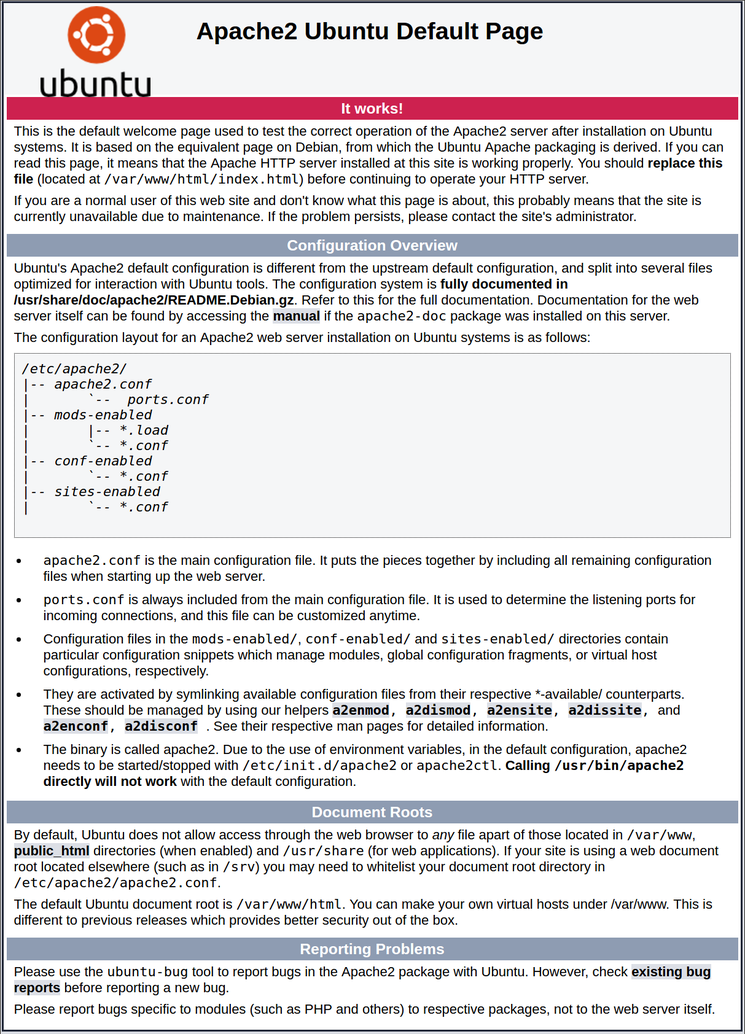
Allow Apache through the firewall:
sudo ufw allow in "Apache"
Installing MySQL
Next, let’s set up the database server to store your site’s data:
Install MySQL:
sudo apt install mysql-server
Secure the installation:
sudo mysql_secure_installation
Follow the prompts to set a root password and improve security.
Installing PHP and PHP Modules
PHP enables your server to process dynamic content.
Install PHP:
sudo apt install php libapache2-mod-php php-mysql
Verify the installation:
php -v
This will show the PHP version installed on your server.
Creating an Apache Virtual Host for Your Website
For hosting multiple websites or custom domains, a virtual host setup is essential:
Enable the virtual host:
sudo a2ensite your_domain.conf
sudo systemctl reload apache2
Set up the virtual host configuration file:
sudo nano /etc/apache2/sites-available/your_domain.conf
Add the necessary configuration, replacing your_domain with your domain name.
Create a directory for your site:
sudo mkdir /var/www/html/your_domain
sudo chown -R $USER:$USER /var/www/your_domain
Testing PHP with Apache
Let’s ensure everything is working correctly:
Create a PHP test file:
sudo nano /var/www/your_domain/info.php
Add the following:
<?php phpinfo();
To verify that all is working, open your browser and go to http://your_domain/info.php. You should see PHP information displayed.
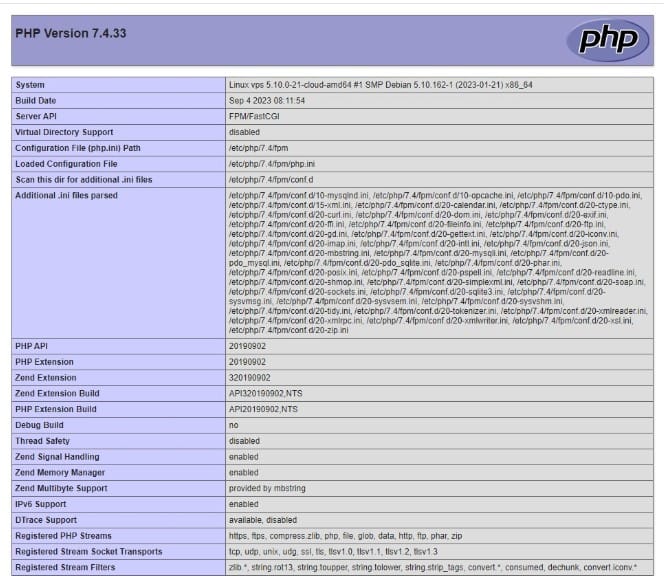
Setting up a LAMP stack on Ubuntu is a powerful way to take control of your web development and hosting needs. Following this guide lays the foundation for building and managing dynamic websites or web applications. Whether creating a personal blog, testing new ideas, or launching a full-scale web app, the LAMP stack offers flexibility, reliability, and cost-efficiency. Keep exploring, experiment with your setup, and don’t forget to keep your server secure and up-to-date. If you have any questions or want to dive deeper into related topics, feel free to explore more on jimgogarty.com. Happy hosting!
For more projects and tutorials, please visit my Projects Page.
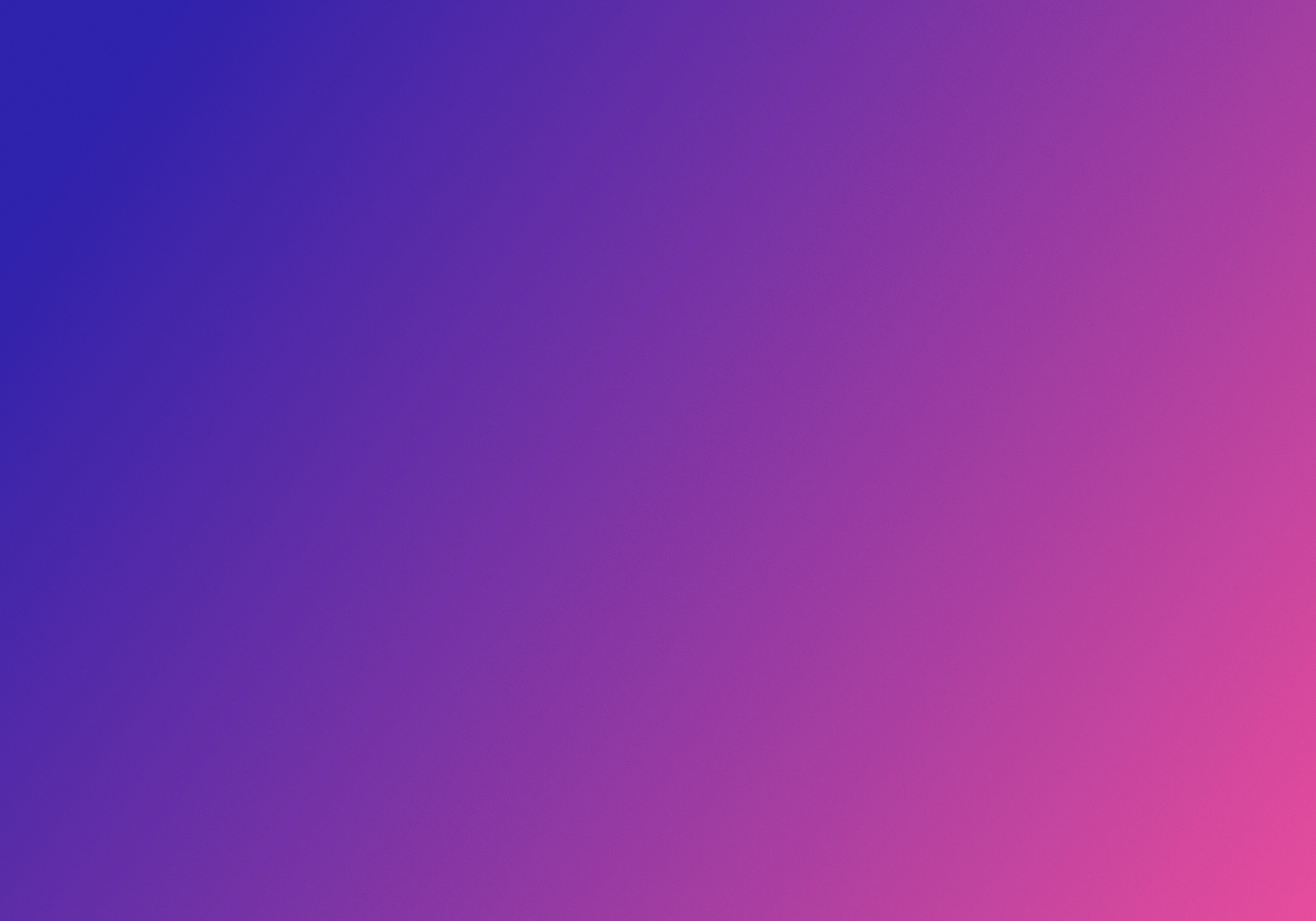
FAQ on LAMP Stack
1. What is a LAMP stack used for?
A LAMP stack is a collection of software used to host dynamic websites and web applications. It consists of Linux (operating system), Apache (webserver), MySQL or MariaDB (database), and PHP (scripting language). Together, these tools provide a complete environment for building and running websites.
2. What operating systems can run a LAMP stack?
While LAMP is traditionally built on Linux, its components are cross-platform. However, the "L" in LAMP refers explicitly to Linux, making Ubuntu or other Linux distributions the ideal choice for running a LAMP stack.
3. What are the benefits of using a LAMP stack?
- Open-source and free to use.
- Reliable and widely supported.
- Highly customisable for developers.
- Ideal for small to medium-sized web applications.
4. Can I use MariaDB instead of MySQL in a LAMP stack?
Yes! MariaDB is a drop-in replacement for MySQL and offers similar functionality. Many developers prefer it for its open-source community and performance enhancements.
5. How do I secure my LAMP stack?
- Use UFW to configure a firewall.
- Disable unnecessary services and ports.
- Regularly update all components (Apache, PHP, and MySQL).
- Set strong passwords for MySQL.
- Use HTTPS for secure communication.
6. Can I host multiple websites on a single LAMP stack?
Yes, you can host multiple websites on the same server by creating Apache virtual hosts. Each virtual host has its own directory and configuration, allowing content separation.
7. What are some alternatives to the LAMP stack?
- LEMP: Uses Nginx instead of Apache.
- MEAN: Uses MongoDB, Express.js, Angular, and Node.js.
- XAMPP: A cross-platform LAMP variant for local development.
8. Is a LAMP stack suitable for enterprise-scale applications?
While a LAMP stack works well for smaller to medium-sized projects, enterprises may opt for more scalable solutions like Kubernetes for containerisation or additional caching layers (e.g., Redis).
9. Can I set up a LAMP stack on cloud platforms?
Yes, you can deploy a LAMP stack on cloud platforms like AWS, DigitalOcean, and Linode. Many providers even offer preconfigured LAMP stack images for faster deployment.
10. Is PHP mandatory in a LAMP stack?
PHP is a core part of the LAMP stack for processing server-side scripts. However, you can replace it with alternatives like Python or Perl to suit your project needs.
FAQs about jimgogarty.com
- Who is Jim Gogarty?
Jim Gogarty is an experienced IT and cybersecurity specialist who shares insights on technical support, cybersecurity, and IT solutions. - What can I find on jimgogarty.com?
The website features blogs on topics like server setups, backup solutions, and emerging technologies. - How can I contact Jim Gogarty?
Visit the website’s contact page for inquiries and collaboration opportunities.





